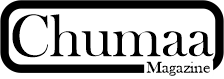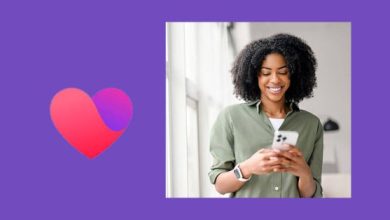Facebook Dating Not Showing Up? 14 Reasons & Quick Fixes
Facebook Dating Not Showing Up? 14 Reasons & Quick Fixes – If you’ve ever opened your Facebook app, excited to explore the Dating feature, only to find it completely missing—you’re not alone. Many singles have asked: “Why is Facebook Dating not showing up on my app?” The good news is, there’s almost always a reason—and better yet, a solution.
In this guide, you’ll learn 14 common reasons why Facebook Dating might not appear and the quick fixes to help you unlock the platform again. Whether you’re new to Facebook Dating or suddenly lost access, this article will walk you through every possible cause with easy steps to fix it.
What to Expect 🙂
1. You’re Using an Unsupported Device or OS Version
Reason: Facebook Dating won’t show up on outdated operating systems or old devices.
Fix: Update your device’s OS to the latest version. For Android, go to Settings > System Update. On iOS, go to Settings > General > Software Update.
2. You’re Under the Minimum Age Requirement
Reason: Facebook Dating is only available to users 18 years and older.
Fix: If your profile says you’re under 18, Facebook will not allow access. You may need to update your birth date—though note that suspicious changes may trigger account review.
3. Your Location Isn’t Supported
Reason: Facebook Dating is only available in selected countries (including the USA, UK, Canada, Nigeria, Philippines, etc.).
Fix: If you’re in a country where the feature isn’t supported, you won’t see it. You’ll need to wait for Facebook to expand access in your region.
Read: Best Facebook Dating Groups: Names & Tips | Q&A
4. Your Facebook App Is Outdated
Reason: Older app versions may not include or properly display the Dating feature.
Fix: Head to your device’s app store (Google Play or App Store), search for Facebook, and tap Update. Then restart the app.
5. You’re Using Facebook Lite or Mobile Browser
Reason: Facebook Dating is not available on Facebook Lite or mobile browsers.
Fix: Download and install the standard Facebook app from the Play Store or App Store. Make sure it’s the official version.
6. Facebook Dating Is Not Yet Set Up
Reason: If you’ve never activated Dating, you won’t find it automatically.
Fix: Tap the three-line menu in the Facebook app, scroll down, and look for Dating. Tap it to start your profile setup. If it’s not there, go to the See More section or search “Dating” in the menu.
7. You’re Using a Business or Page Account
Reason: Facebook Dating is linked to personal profiles only.
Fix: Make sure you’re logged into a personal Facebook account, not a page or business account.
8. You Recently Deleted or Deactivated Dating
Reason: If you deleted your Dating profile recently, it may not reappear immediately.
Fix: Wait 7–30 days before trying to activate Dating again. Some users have to wait until Facebook fully resets the profile backend.
9. Facebook Is Experiencing a Temporary Bug
Reason: Occasionally, server or software bugs can cause features like Dating to disappear.
Fix: Restart your phone, log out and back in to your Facebook account, or reinstall the app.
10. Your Facebook Account Is New
Reason: Freshly created Facebook accounts may not have immediate access to Dating.
Fix: Use your account regularly—join groups, add friends, and engage on the platform. After a few days to weeks, Dating may become available.
11. You Violated Facebook’s Community Standards
Reason: If you’ve violated community standards, Facebook may limit features on your account—including Dating.
Fix: Go to Settings > Account Status and review any restrictions. Appeal if needed or wait for the restriction to expire.
12. Cache or App Data Is Corrupted
Reason: Corrupted cache or data files can interfere with features.
Fix (Android):
-
Go to Settings > Apps > Facebook > Storage
-
Tap Clear Cache and Clear Data
-
Restart the app and sign in again
Fix (iPhone):
-
Uninstall the Facebook app
-
Reinstall it from the App Store
13. App Permissions Are Missing
Reason: Facebook needs access to your location and notifications for Dating to work.
Fix:
-
On Android: Settings > Apps > Facebook > Permissions
-
On iPhone: Settings > Facebook
-
Enable Location, Storage, and Notifications
14. Dating Feature Is Hidden in the Menu
Reason: Sometimes the Dating feature is buried under the “See More” section in the menu.
Fix:
-
Open the Facebook app
-
Tap the Menu (three horizontal lines)
-
Scroll down and tap See More
-
Look for Dating
If still not found, use the search bar at the top of the menu and type “Dating”.
Still Not Working? Try These Extra Steps
-
Reboot your device after each fix.
-
Switch your network (Wi-Fi to mobile data or vice versa).
-
Try another device to check if the issue is device-specific.
-
Contact Facebook Support if you believe there’s an account-related issue.
Stay Calm—It’s Fixable
Facebook Dating not showing up can feel like a frustrating roadblock, especially when you’re ready to meet someone new. But most of the time, the solution is as simple as updating your app or adjusting your settings. Whether it’s a software bug, app version conflict, or a restriction you didn’t realize was there, this guide has given you the tools to fix it fast.
Still stuck after trying everything? Don’t give up—Facebook’s features can be glitchy, but patience and persistence often pay off.