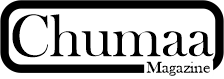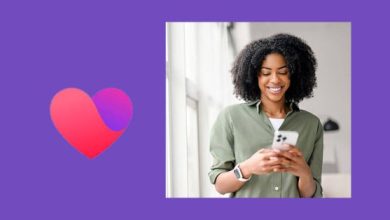What to Do If Facebook Dating Isn’t Showing Up
What to Do If Facebook Dating Isn’t Showing Up – So, you’ve heard about Facebook Dating and you’re ready to give it a try—but when you go looking for it, it’s nowhere to be found. Frustrating, right? Don’t worry—you’re not alone. Many users run into this issue, and the good news is that there are several common reasons why Facebook Dating may not appear, along with practical steps you can take to fix it.
Read: Facebook Dating: 6 Most Common User Complaints and How to Solve Them
What to Expect 🙂
1. Check If Facebook Dating Is Available in Your Country
Facebook Dating isn’t rolled out worldwide yet. If you don’t see the option, the feature might not be supported in your region.
What to do:
-
Look up the list of countries where Facebook Dating is available. If your country isn’t on it, you’ll need to wait until Facebook officially launches the feature in your area.
2. Update Your Facebook App
Sometimes, the issue is as simple as using an outdated version of the app. Older versions may not support Dating.
What to do:
-
Go to your device’s app store (Google Play Store or Apple App Store).
-
Check for updates and install the latest version of Facebook.
-
Restart the app and check again.
3. Make Sure You’re Using the Mobile App (Not Desktop)
Facebook Dating is only available through the mobile app—it won’t show up if you’re browsing on your computer.
What to do:
-
Open the Facebook app on your phone.
-
Tap the menu (three horizontal lines).
-
Look for “Dating” in the list of options.
4. Confirm Your Age Eligibility
Facebook Dating is restricted to users 18 years or older. If your birthday on Facebook indicates you’re under 18, the feature won’t appear.
What to do:
-
Double-check your Facebook profile’s birthday.
-
If it’s incorrect, update it—but be mindful that Facebook doesn’t allow frequent birthday changes.
5. Check Your App Settings and Permissions
Sometimes, app permissions (like location access) affect whether Dating works properly.
What to do:
-
Make sure location services are turned on for Facebook.
-
Go to your phone’s settings → Apps → Facebook → Permissions → Enable Location.
-
Restart the app and try again.
6. Clear Cache or Reinstall the App
A build-up of cached data or minor glitches can prevent features from showing.
What to do:
-
On Android: Go to Settings → Apps → Facebook → Storage → Clear Cache.
-
On iPhone: Simply uninstall and reinstall the app.
-
Log back in and check if Dating appears.
7. Make Sure Your Account Is in Good Standing
If your account has restrictions, violations, or was recently reactivated, Facebook Dating might be temporarily unavailable.
What to do:
-
Review your Account Status in Facebook’s settings.
-
Resolve any issues (like community standard violations).
Final Thoughts
If Facebook Dating isn’t showing up, don’t panic—it usually comes down to one of a handful of issues: location, age, app updates, or simple glitches. Work through the steps above, and in most cases, the feature should appear. If none of these solutions work, your best bet is to contact Facebook Support for direct assistance.